Power BI is a powerful data analytics and visualisation tool that can transform your business by providing insights into your data like never before. With its user-friendly interface and advanced features, it has become an essential tool for businesses of all sizes looking to make data-driven decisions.
In this article, we’ll share some critical tips for creating efficient reports in Power BI to help you get the most out of this tool. These tips are based on our experience as experts in data analytics and visualisation, and we hope they will be helpful in your business as well.
Efficient Data Cleaning and Transformation
Streamlining the data cleaning and transformation process is key to efficient report creation. Utilize Power BI’s data transformation capabilities to swiftly clean and structure your data. A well-prepared dataset reduces the time spent troubleshooting errors and ensures that your visualizations are based on accurate and reliable information.
Data Model Optimization
Optimizing your data model upfront saves time in the long run. Invest time in defining relationships, creating calculated columns, and measures strategically. A well-optimized data model not only improves report performance but also makes it easier to work with and analyze data efficiently during the report creation process.
Audience Consideration
Understanding your audience is the first step in creating a great Power BI dashboad. Who will be using the dashboard? What information do they need? What are their preferences and expectations? These are essential questions to ask before you start designing your report. Considering your audience, you can ensure your dashboard meets their needs and provides valuable insights.
Layout Optimisation
A well-designed layout is crucial for an efficient Power BI report. Pay attention to the placement of visuals, filters, and other elements to ensure they are easily accessible and in a logical order. Avoid clutter and use white space to improve the overall appearance of your dashboard.
Tell a Story on One Screen
One of the best features of Power BI is its ability to tell a story through data on one screen. Translated into functionality, you can display all the essential insights and visualisations on one page, eliminating users’ need to navigate multiple tabs or pages. Use this feature to your advantage and create a cohesive story for your audience.
Parameterization for Rapid Customization
Implementing parameters allows for swift customization during report creation. This is especially valuable when dealing with diverse datasets or when users require different perspectives. Parameterization enables quick adjustments to key variables, enhancing the efficiency of adapting reports to varying requirements.
Efficient Row-Level Security (RLS) Implementation
Implementing Row-Level Security efficiently caters to diverse user roles. By quickly setting up RLS, you ensure that users only see the data relevant to their role without the need for extensive manual filtering or having to create multiple reports with different views of the data. This contributes to a more efficient and secure report creation process as well as not needing to maintain multiple versions of one report.
Performance Monitoring for Proactive Optimization
Regularly monitoring report performance using tools like Performance Analyzer helps identify bottlenecks early in the development process. Proactively addressing performance issues during report creation ensures a smoother and more efficient user experience, avoiding time-consuming optimizations later.
Effective Visualisation
Visuals are a crucial component of any Power BI report. They help users quickly understand and interpret complex data. When creating visualisations, remember the type of data you represent and choose the most appropriate visual. Also, pay attention to the design elements such as colours, fonts, and labels to ensure they are visually appealing and easy to read.
Visualisation Best Practices
In addition to effective visualisation, there are some best practices you should follow when creating visuals in Power BI. These include avoiding clutter by using only necessary data and elements, using consistent colours for similar data, and labelling your visuals clearly. These best practices not only improve the appearance of your report but also make it easier for users to understand and interpret the data.
Template Standardization for Consistency
Utilizing Power BI templates facilitates standardization across reports. Creating and using templates ensures consistency in layout and design, reducing the time spent on recreating similar visualizations. This streamlines the report creation process and fosters a standardized approach across your organization.
Chart Sorting and Labelling
Proper sorting and labelling of charts are crucial for an efficient Power BI report. This order allows users to quickly identify trends and patterns in the data without spending too much time deciphering the visuals. Ensure you organise your charts logically and each element is labelled clearly for easy understanding.
Third Party Tools for Increased Efficiency
Integrating third-party tools like Tabular Editor into your Power BI workflow can significantly enhance the efficiency of creating reports. Tabular Editor provides a powerful and user-friendly environment for managing and optimizing your data models. Its advanced features enable quick and precise modifications to tables, relationships, and measures, allowing for a more efficient development process. With bulk operations, script automation, and enhanced metadata editing capabilities, Tabular Editor streamlines tasks that might be time-consuming within Power BI’s native interface. The tool also supports version control, making collaboration on complex data models more seamless. By leveraging the capabilities of Tabular Editor, report creators can expedite the data modelling phase, ensure better model optimization, and ultimately enhance the overall efficiency of the Power BI report creation journey
Full-Screen Mode
Power BI also offers a full-screen mode, which can be helpful when presenting your report to an audience. This function allows you to maximise the space on the screen, making it easier for viewers to see the details of your visuals. However, be mindful of the size and resolution of your visuals to ensure they are still legible in full-screen mode.
We hope these tips will help you create efficient and impactful reports in Power BI! If you need any assistance with data analytics or visualisation, our team at Arreoblue is always here to help. Contact us today for expert consulting and get the most out of your data with Power BI.
About Arreoblue
Arreoblue is a forward-thinking solutions provider specialising in tailor-made strategies to optimise business processes and foster growth. With our Assess, Accelerate and Amplify methodology, our experts will utilise their decades of experience to empower your people with a platform of success and solution that works FOR you.
To find out more, get in touch with one of our dedicated team today at info@arreoblue.com